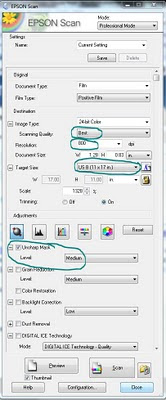This is an update to my articles; Android Apps for Kindle Fire and How to Sideload Apps onto the Kindle Fire.
In 2011, I bought my first Kindle Fire. Today I have graduated to the Kindle Fire HDX 8.9 Tablet and I still love the Kindle system. The only challenge is that three of my must have apps are not available in the Amazon app store, including Dropbox, Roboform and Zinio.
and I still love the Kindle system. The only challenge is that three of my must have apps are not available in the Amazon app store, including Dropbox, Roboform and Zinio.
This tutorial will show you how to sideload almost any app available as a .apk file onto your Kindle Fire, HD or HDX.
Step 1 : download the .apk file to your computer
In 2011, I bought my first Kindle Fire. Today I have graduated to the Kindle Fire HDX 8.9 Tablet
This tutorial will show you how to sideload almost any app available as a .apk file onto your Kindle Fire, HD or HDX.
Step 1 : download the .apk file to your computer
- go to the software maker's website and look for an android or Kindle Fire download
- try the Good e-Reader app store or 1Mobile Market
- if you have an android based phone, you can copy the app file from it to your computer and from your computer to your Kindle Fire
- be creative, search Google for ("Kindle Fire" AND "name of app")
Step 2 : approve apps from unknown sources
- from top of Kindle screen swipe down
- tap the settings gear icon
- tap Applications
- at the top of the screen, find 'Apps from Unknown Sources' and to the right tap On
Step 3 : copy the .apk file to your kindle
- connect Kindle to computer via usb
- copy .apk app file from computer Download folder
- navigate to Kindle download folder
- paste file
Step 4 : from Amazon App store, install Easy Installer
- do this step directly in the app store from your Kindle
- open Easy Installer
- check the box next to the app you wish to Install
- click Install at the bottom of the screen
- if the app does not appear; 1. Tap the icon which appears in the top right corner of the screen. It looks like a column of 3 boxes. 2. Tap Scan Apps 3. The app file should appear. 3. If it does not, make sure you have followed the directions and that your Kindle was plugged into your computer during transfer of the .apx file.
I hope this made the Kindle Fire sideloading process a little bit easier for you. Let me know if you have any questions. What other apps do you wish the Amazon app store offered? I am off to see if I can find an Instagram app download.
Jennifer Shoer aka Scrappy Gen