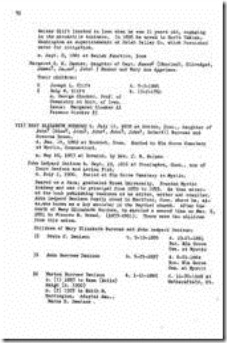Vacation! Time for my very own personal family history conference. Thankfully, most of you understand. People who don't know me well or who aren't into photos, memories or family history cannot fathom why I would want to spend my vacation immersed in genealogical activities.
MJ and our kids are spending each day of this week skiing at different New Hampshire mountains. They love skiing, they live for it and they are already sad that spring will arrive in less than a month. I, on the other hand, have never understood the lure of standing on two skinny sticks and speeding down a steep, slippery hill. No, I don't get it, but they enjoy it and that is what matters. And after they witnessed me standing on those two sticks and screaming my way down a mountain, they get that I will probably never be a skier and can better spend my time doing something that is fun for me.
So, while they were packing up skis, boots, gloves and all of their necessary equipment, I was gathering old photo albums, unread genealogy journals, scanners, cameras and my computer for my personal genealogy conference. I have six whole days to immerse myself in whatever genealogical pursuits come to mind. The fire is hot, the coffee is brewing and I am ready to start.
Today is day one and the main activities will be reorganizing my Dropbox folder and scanning pictures from these old and quite obviously not archival albums:
These are some of my earliest personal history photo albums, dating from thirty to thirty-five years ago. Scrapbooks would better describe some of them as they include things as mundane as fortune cookie fortunes, sugar packets and clothing tags. Yes, I am a saver.
Choose your items to be scanned:
Decide ahead of time exactly which items you will be scanning. You won't want to leave your computer to go find things.
Create a folder labeled 2011 Feb Scanfest:
It was too difficult to type, read, scan, label and save all at the same time. Create a folder labeled 2011 Feb Scanfest and save all of your new scans to that folder. It will be easier to go back later to rename and move your files. Also, the folder will be a reminder to you that these are new items that need your attention.
Your Dropbox folder is listed under My Documents:
When I created my Dropbox folder, I placed it on my desktop. I access it by either finding it on my desktop or in this location:
 |
| Windows 7 |
When scanning and saving, the option above is not available, so I had always just scanned to my desktop and moved the files later. Last month at Scanfest I learned that the default location for Dropbox is in Documents. Even though I thought I created it on my desktop, what I see is just a short cut to the actual location in Documents. If you want to save directly to Dropbox, navigate to Libraries, Documents and My Dropbox.
This isn't exactly how it looks when scanning, because as you see the Dropbox choice is still present under favorites, but let me assure you that it is not there when scanning.
The folder for today's scans is ready and waiting. While creating the folder on your desktop keeps it front and center in your mind, I like creating the folder in Dropbox so that there will be no chance of losing my hard work.
Scanning can be tricky and takes a lot of time. That's why it is helpful to attend Scanfest. There is camaraderie and help available. Head on over to Miriam's blog for more tips about scanning as well as information about how to participate in Scanfest. It's a lot of fun. Hope to see you there!
Happy Sunday!
Scrappy Gen
Let's Remember!